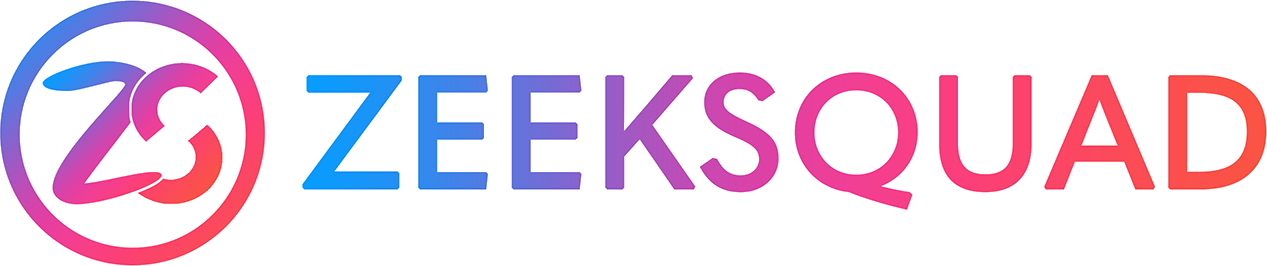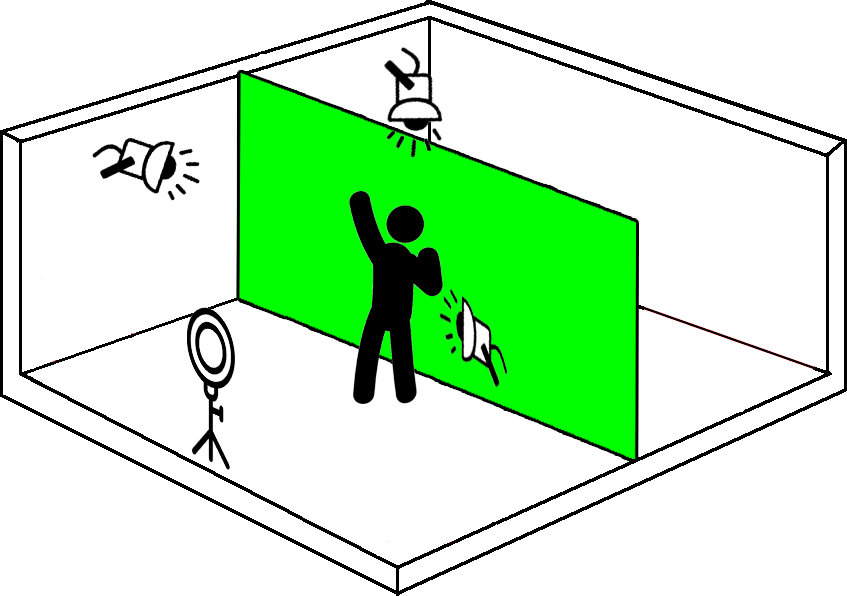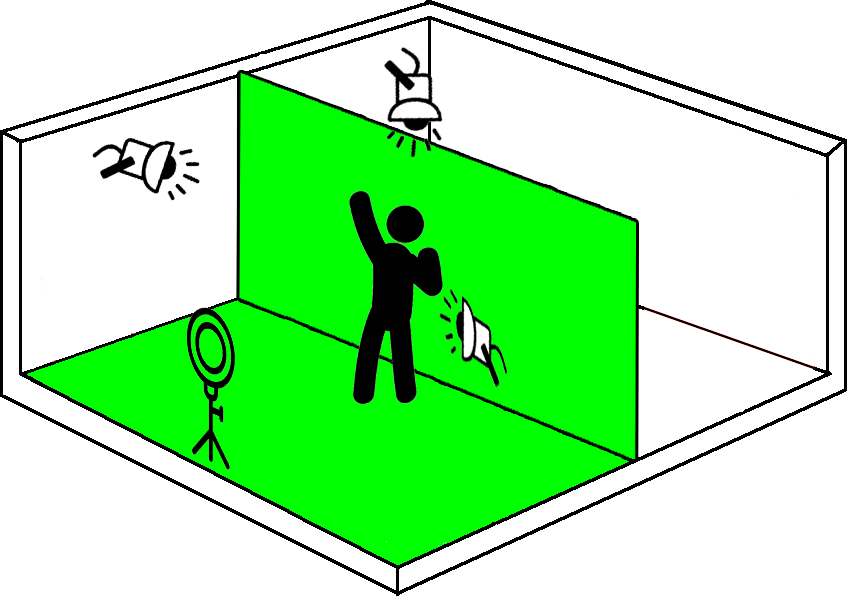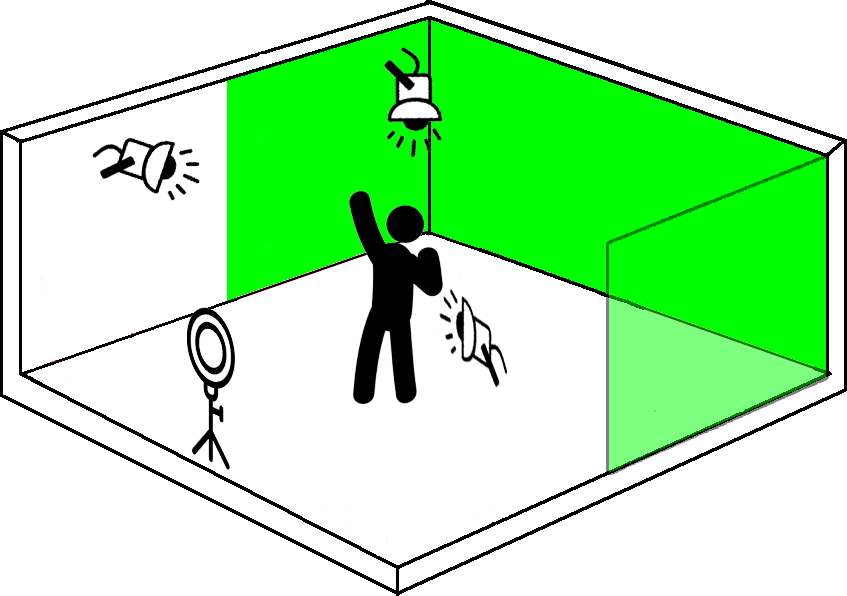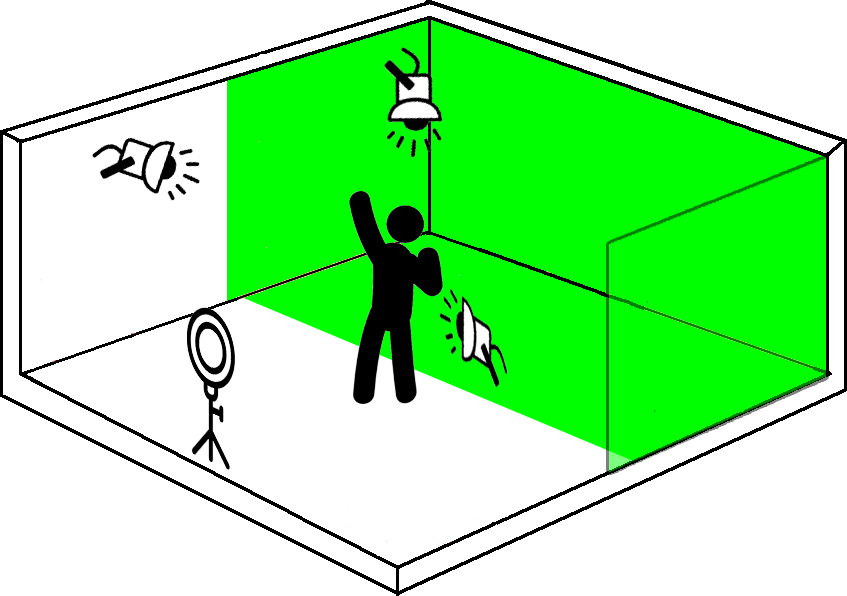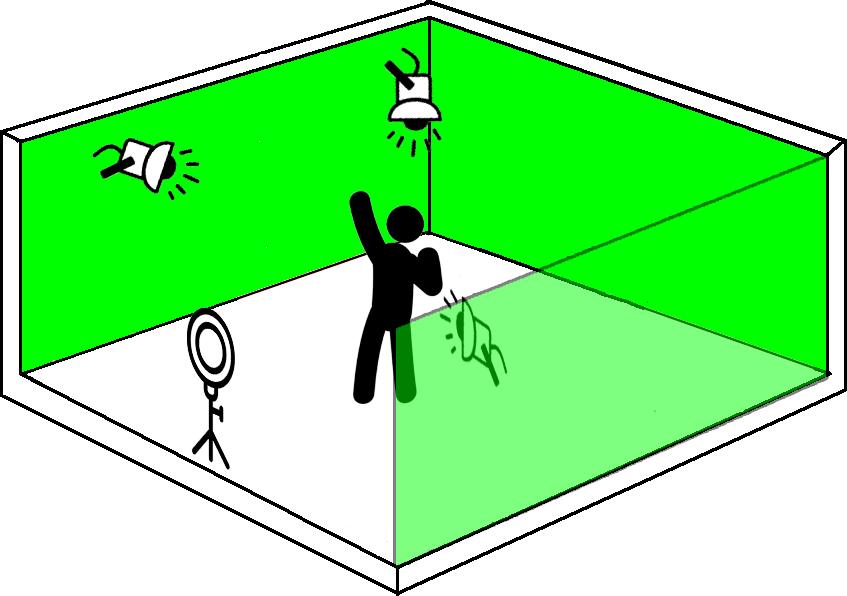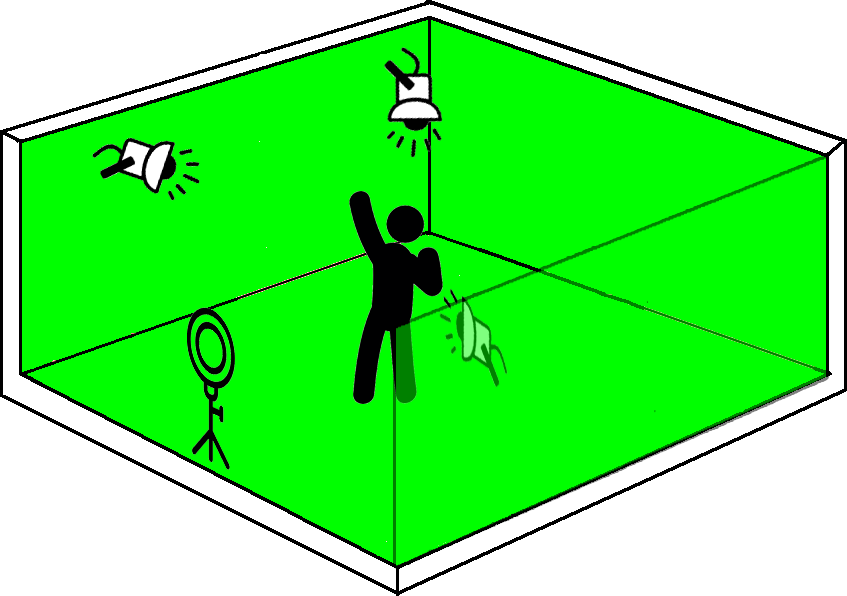Pros and Cons
Like everything, there are pros and cons when using a green screen. We all know the pros of using one such as you can use nice backgrounds to make your space look interesting, but before you decide to add a green screen there are a cons you should consider as well.
Make your space look interesting and fun
Works with any camera
Green screen material is inexpensive
Shadows and glare ruins the effect
You will have to invest in LOTS OF LIGHTING
Higher CPU and bandwidth usage
Hardware Considerations
We all know that streaming in its own right uses A LOT of CPU, memory, and bandwidth. If you plan on using a green screen for your feeds you may want to make sure your computer can handle it. To put it mildly, if your streams are currently glitchy or not up to par without the green screen, things will get worse when you add it.
Space Planning
Before deciding whether or not to use a green screen you need to consider your space and these questions...
-
How much green screen do I need?
Whether you choose to cover the entire room or are sectioning off a part of it, consider how much material you will need to create the desired effect. An easy way to do this is by simply looking at what the camera sees. Take note of that and determine how much you wish to cover. -
Do I have enough lighting?
We've all seen green screen videos where the person's edges are all blurry giving the green screen effect a "cheap" feel to it. Why does this happen? Lighting and shadows.- Shadows
Shadows WILL RUIN any green screen effect. Shadows coming from lights and even wrinkles in the material will distort how the image is displayed in your streams by causing "blurring". To prevent shadows you need to have lots of bright lighting in front, on top, and to the sides of you. You will need LOTS OF LIGHTING to prevent this. - Glare
Like shadows, glare will also ruin your green screen effect by creating bright spots which will distort the image or video being shown. For this reason I do not suggest reflective plastic sheeting. Because you need lots of lighting you also have to consder how to set up the lighting so it does not create glare.
- Shadows
-
Do I have enough space between the green screen, where I stand, and the camera?
You may think ok, let me just run a sheet across the ceiling or just put up a stand behind me so I do not have to cover the entire room. This may work, however you may just find that it will not considering that we need our students to see our feet and hands. Do you have enough room to show it all? Like many, you may find you don't. -
Am I covering the floor as well?
If you choose to look like you're on the surface of the moon or on a sandy beach you are going to have to cover the floor. Is this really practical (and safe) for you as that's even more green screen you'll have to purchase.
Lighting, Shadows, & Glare
As mentioned earlier you will need LOTS OF LIGHTING to pull off a green screen effect properly and to that end its worth mentioning it here again.
As you can see in the attached layout images you will need at least 4 lights (front, top, and sides) to ensure you do not cast shadows which cause blurring. And by lighting, we mean HIGH QUALITY camera lighting in the ultra bright range. It will not only make you look sharper and clearer it will also remove unwanted shadows which will ruin the effect.
Graphic / Video Background Planning
Now that you've decided to go green screen it's time to consider what backgrounds you are going to use. The following are a few of the things you need to ensure your screen effects look amazing.
-
Which Image or Video?
You may think that having a background that shows you in the city may look good, but if that photo has way too much going on, it will be distracting to your students and it will take away from you. Regardless of which you use, try to stick to neutral colors and make sure the image/video is not busy. -
Perspective and Proportions
Choose images and videos that show you in the right perspective and proportions. If you cannot find one, get a higher resolution image/video and then use editing software to make it look just right. That is unless you intentionally want to look like King Kong or a something the size of a rabbit on screen. :) -
Image & Video Resolutions
Remember that streams go out at 720p so because of this you should stick to high-resolution videos and images. For videos you want at least 720p HD resolution and for images, a minimum of 1280 pixel width and 720 pixel height. Anything less will look grainy and blurry because it will have to be "zoomed in" to make it fit the screen.
Setting Up your Green Screen Effect
As you can see on this page there are plenty of ways to set up a green screen in your space and it's up to you which way you want to do it. But once you have that setup right, it's time to turn on the magic!
Zoom
- Click the "UP ARROW" next to Start/Stop Video.
- Select "Choose Virtual Background". If you do not have this option, update your Zoom software.
- Choose any preinstalled image or upload your own.
- Enable "I have a green screen".
- If asked, download the Smart Virtual Background Package.
- Close Settings.
OBS Studio
- Click "+" in the sources pane.
- Choose "Media Source" if using a video (or "Image" if using an image) and select the image or video you want to use.
- Drag and Slide the layer under UNDER the camera layer.
- Right Click of added image or video layer and select Filters.
- Click "+" under Effect Filters and select "Chroma Key".
- Name the Filter.
- Adjust sliders to ensure you have the proper colors selected and other options.
- Click "Close".
Do's and Don'ts!
Use lots of lighting but be careful to not cast shadows and glares.
Be mindful of the amount of resources used by your computer. If your machine is underpowered YOU WILL hear the internal fans blowing, it will get hot, and your stream quality will be degraded.
Make sure you have plenty of space to move around.
Have any lighting behind the green screen, it may degrade the effect.
Wear anything green or remotely green, it will cause those parts dissapear in the effect.
Use busy backgrounds as it will take away from you. Remember, you are the star! Not the background.